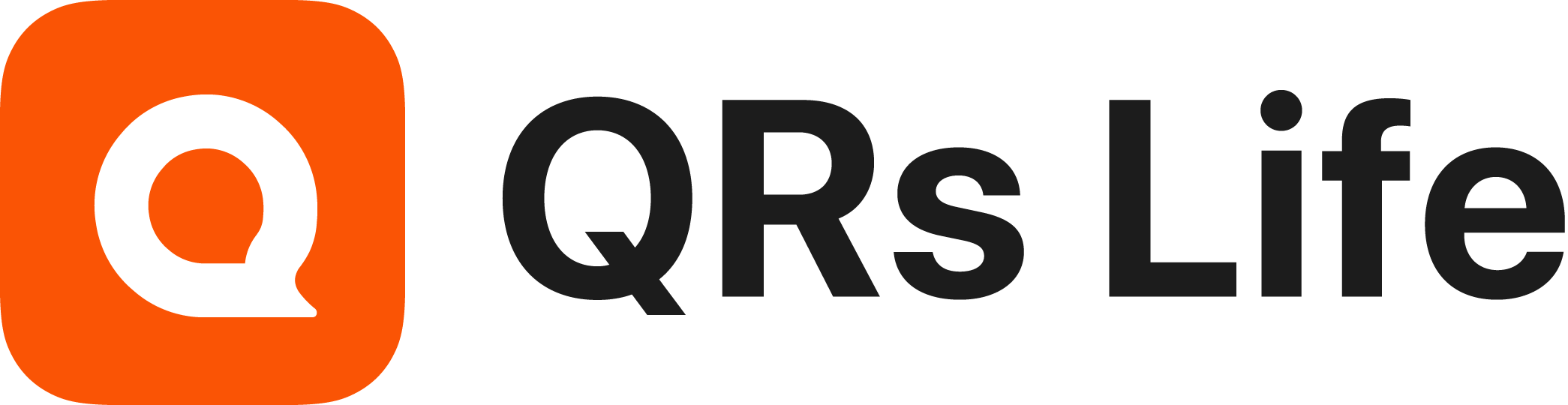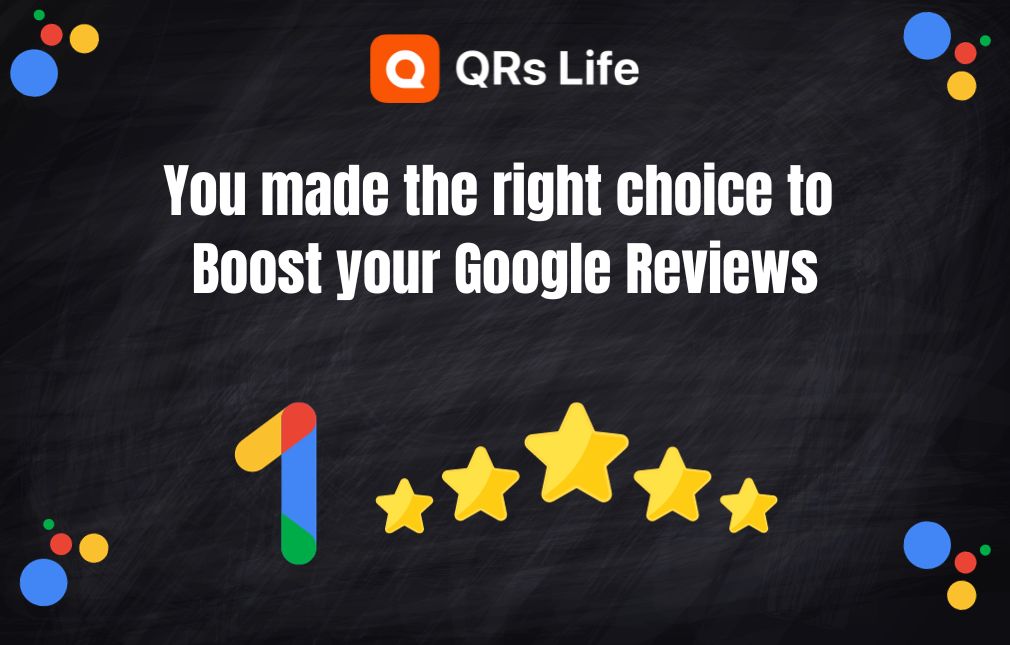When you get the Google Review Card you have to add it to the QRs Life app and add your Google Review Link.
- Download QRs Life app and install it. Just search in App store or Play store "QRs Life".
- Create your account using Google or Apple (if you are on iPhone).
- Prepare your card for scan.
- Click "Add badge" or "Scan" button to scan the QR code on the card.
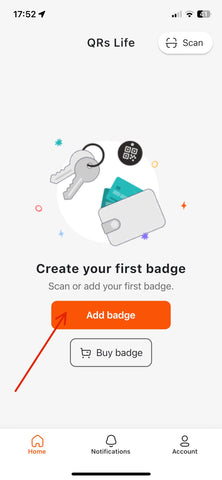

Once you scan the QR code via the app you can configure your Google Review Card.
In order to configure your card you have to find your Google Review Link. Follow this tutorial to get your review link.
- Click on "Design Page"

- Click on "Design & Customize"

- Click on "Business review card"

- Get your Google Business Review link ready.
- Paste your link under "Google Review Link"

- Click Save.
That's it. Now your card redirects directly to your Google Review page once it's scanned or tap.
If you want to Filter out negative or neutral reviews your can click on "Enable Review Funnel".
Once you enable this option a bunch of configurations will appear.
Let's find out every step you need to configure.

- Send Review email to - add your business email or any other email you want to get reviews which are filtered by our system.
- Main review question - this is the question that will appear above the emoji.
- Positive, Neutral and Negative text under emoji.
You can also edit the text under each step your customer will follow on the screen when the review is left in our system.